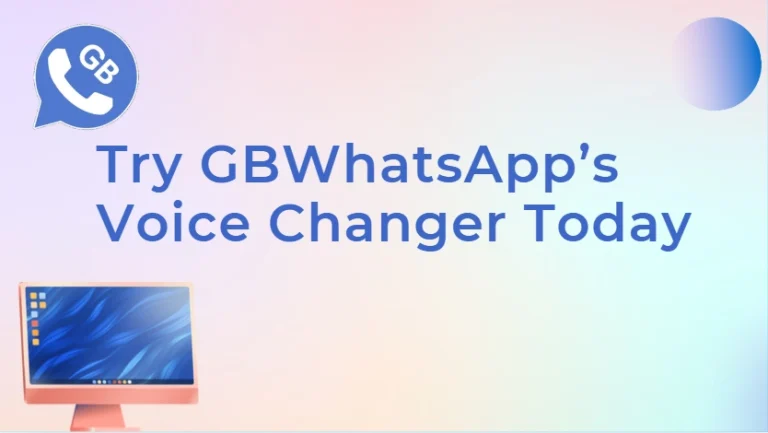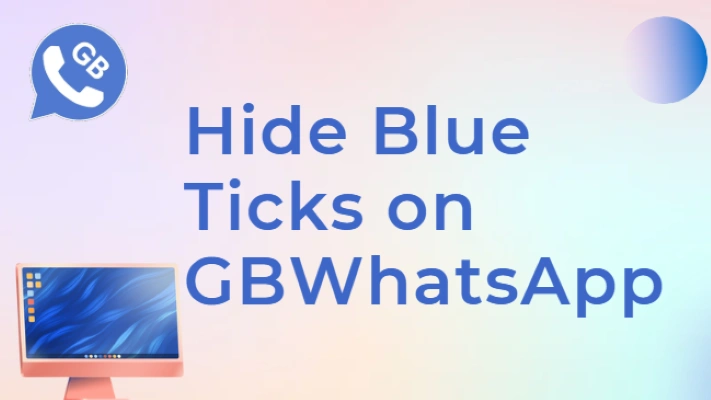GBWhatsApp Backup Not Working — How to Fix (2025 Guide)
Losing your messages or media can be frustrating, especially when your GBWhatsApp backup suddenly fails. Since GBWhatsApp is a modified version of the official WhatsApp, its backup system sometimes behaves differently — and it may not sync properly with Google Drive.
In this 2025 guide, we’ll walk you through how to fix GBWhatsApp backup problems step by step, and how to make sure your chats stay safe for the long run.
Why GBWhatsApp Backup Fails
Before jumping into fixes, it helps to understand what’s going wrong. GBWhatsApp may fail to back up due to:
- Outdated app version
- Limited storage space or permission issues
- Corrupted backup files
- Incompatible Google Drive link
- Network instability
Because GBWhatsApp doesn’t always connect directly with Google’s backup system, you’ll often need to use local backups instead.
How to Fix GBWhatsApp Backup Problems
Step 1: Update GBWhatsApp
Make sure you’re using the latest version of GBWhatsApp. Older builds can lose backup compatibility when new WhatsApp protocols roll out.
- Go to the official GBWhatsApp update source.
- Download and install the newest version.
- Restart the app.
Step 2: Check Storage Permissions
GBWhatsApp needs access to your internal storage to create and restore backups.
- Go to Settings → Apps → GBWhatsApp → Permissions
- Enable Storage and Files & Media access
Without these permissions, backups can’t be written or saved properly.
Step 3: Free Up Space
If your phone’s internal storage or SD card is full, GBWhatsApp can’t complete backups.
- Delete old videos, cache files, or temporary folders
- Make sure at least 1GB of free space is available
Step 4: Try Manual Local Backup
If automatic backup fails, create a manual one:
- Open GBWhatsApp Settings
- Go to Chats → Chat Backup
- Tap Back Up Now
This creates a local backup file in: /GBWhatsApp/Databases/msgstore.db.crypt14
Copy this file to a safe folder or cloud service (like Google Drive manually) if you want extra protection.
Step 5: Reconnect Google Drive (Optional)
GBWhatsApp doesn’t always sync with Google Drive, but if your version supports it:
- Go to Settings → Chats → Chat Backup
- Log into your Google account again
- Tap Back Up to Google Drive → Only When I Tap Back Up
If you see a “Backup Failed” message, clear GBWhatsApp cache and try again.
How to Restore GBWhatsApp Backup
If you’ve reinstalled the app or switched devices:
- Copy your local backup file to the same directory on your new phone.
- Install GBWhatsApp but don’t open it yet.
- Paste your
msgstore.db.crypt14file under:/GBWhatsApp/Databases/ - Open GBWhatsApp → Verify number → Tap Restore when prompted.
Your old messages should now appear in your chat list.
Pro Tips for Reliable Backups
- Back up manually at least once a week.
- Always copy your backup file before uninstalling or updating.
- Keep GBWhatsApp and Android OS updated.
- Avoid using battery savers during backup — they may interrupt the process.
Final Thoughts
Backup issues in GBWhatsApp are common but fixable. Most failures come from outdated versions or permission blocks, not data loss itself. With proper setup and regular manual backups, you can protect your chat history and restore it anytime — even without official Google Drive support.
In 2025, keeping a local backup remains the safest way to ensure your GBWhatsApp data stays truly yours.